Language
This guide explains how to set up and manage a Language in your project. It includes adding new languages, enabling/disabling them.
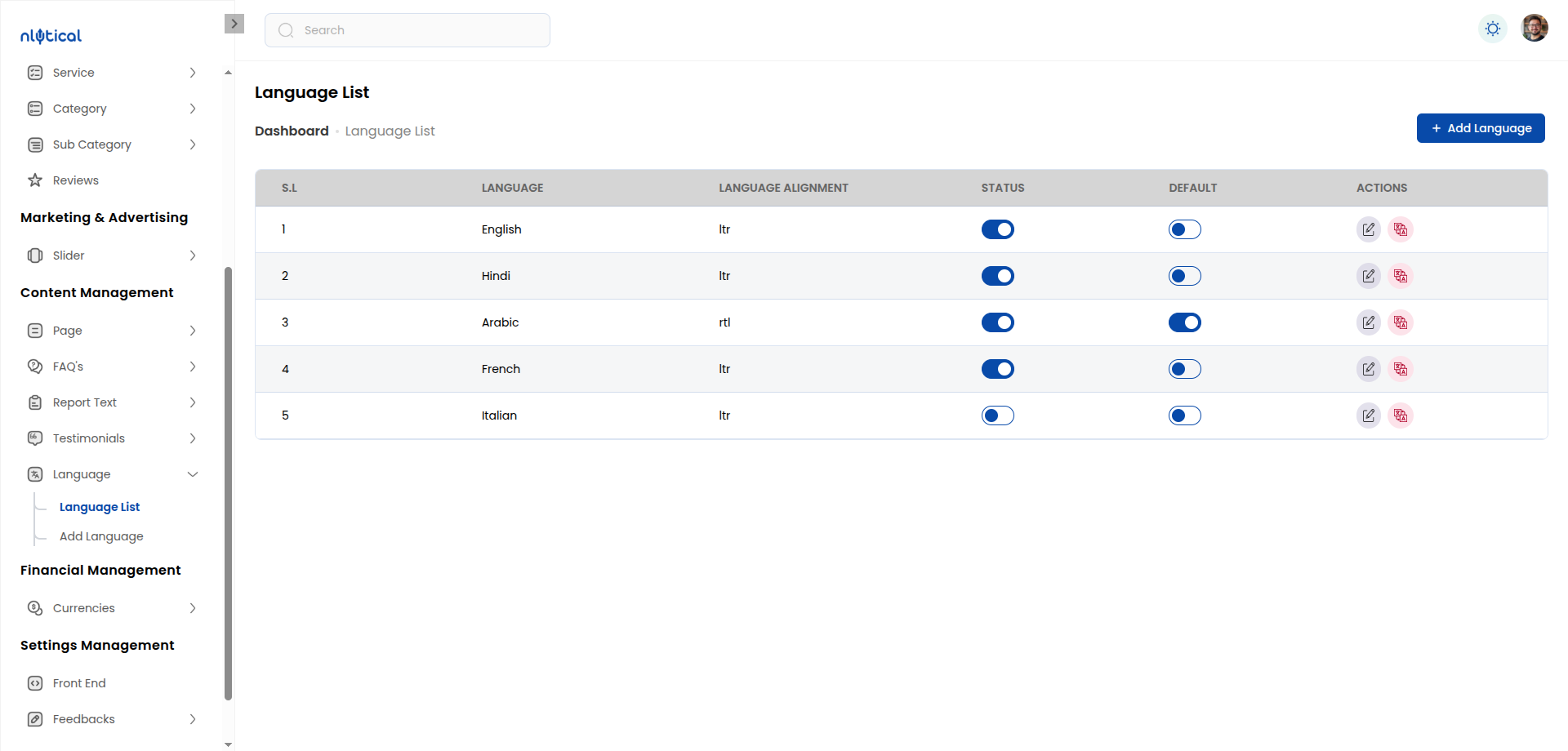
Step 1: Add a New Language
To add a new language to your system:
- Navigate to the Language Settings (for reference) page in your admin panel.
- Click the Add New Language button.
- Fill in the following details:
- Language Name: e.g., English, Gujarati, Arabic.
- Language Country
- Text Direction
- Click Add Language to add the language to the list.
Step 2: Enable/Disable a Language
-
Toggle the Status switch to enable or disable the language.
- Enabled languages will be available in the application.
- Disabled languages will not be visible to users.